How to manage MetroVPN subscription?
Last updated: January 20, 2023
Credit Card
① Login to your MetroVPN Account.
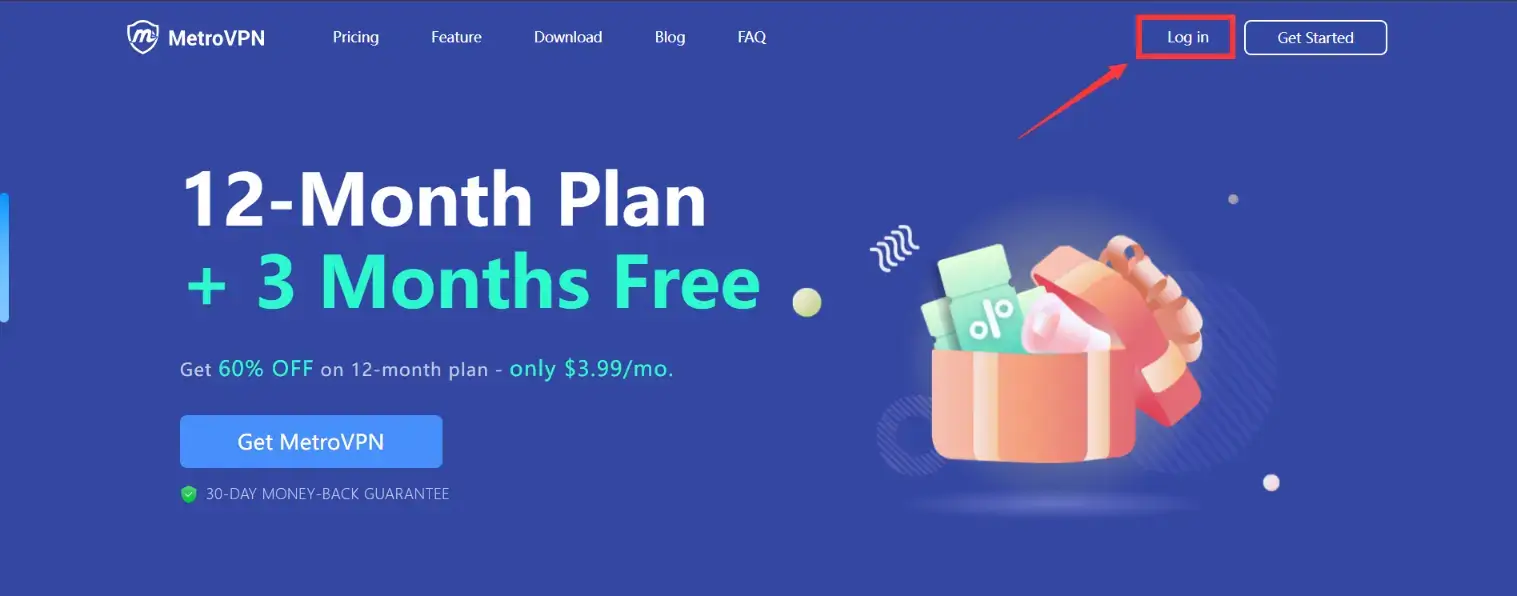
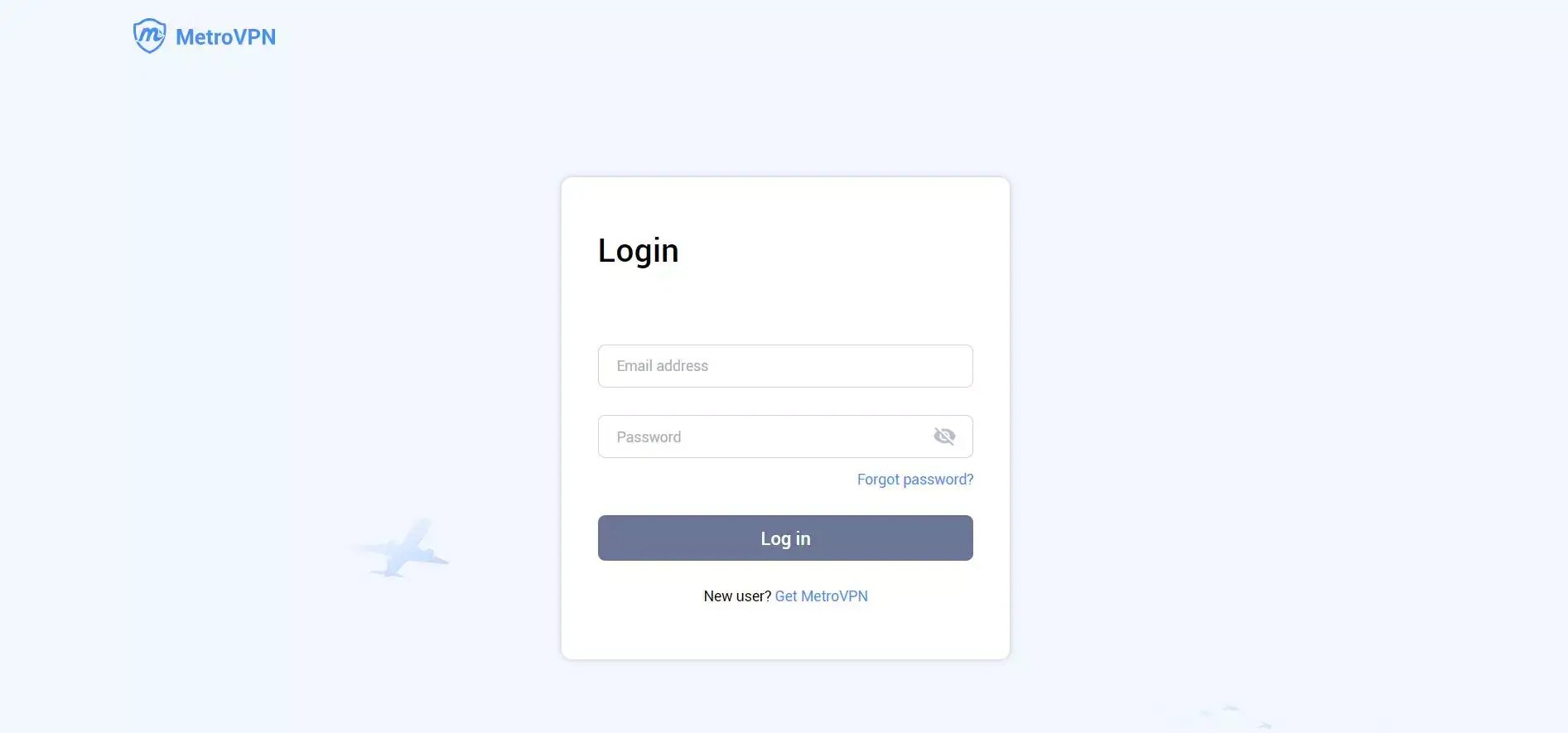
② Go to Payment and plan → Manage Subscription.
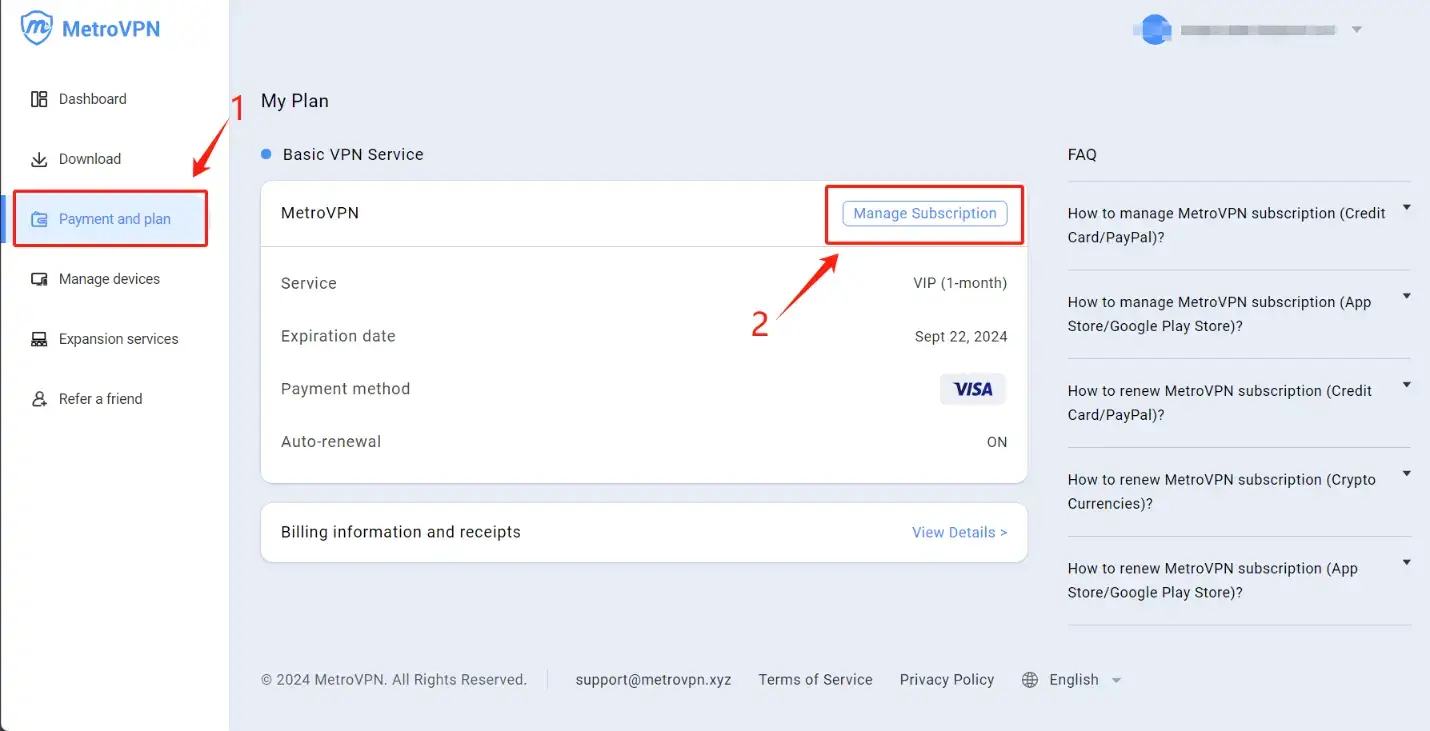
PayPal
① Login to PayPal.
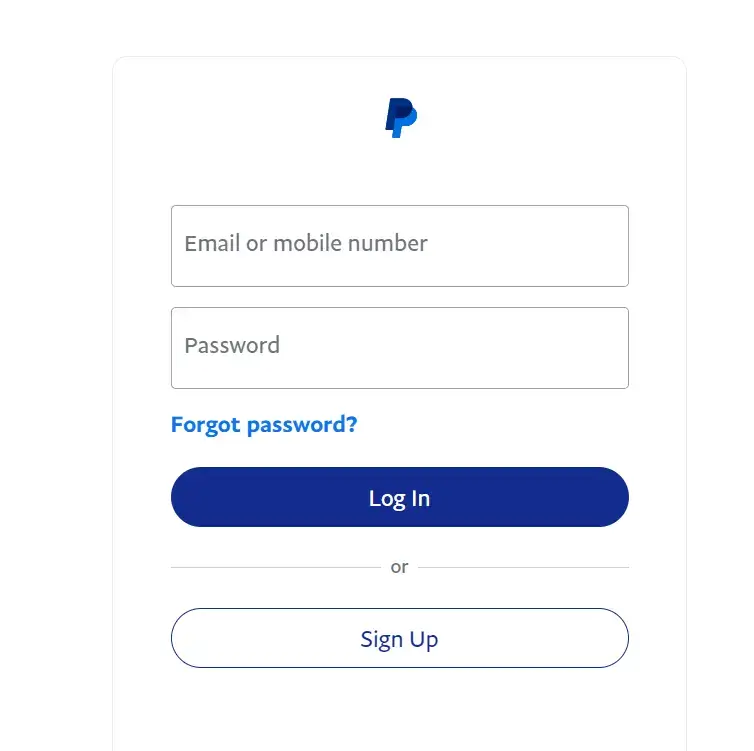
Go to Setting → Payment.
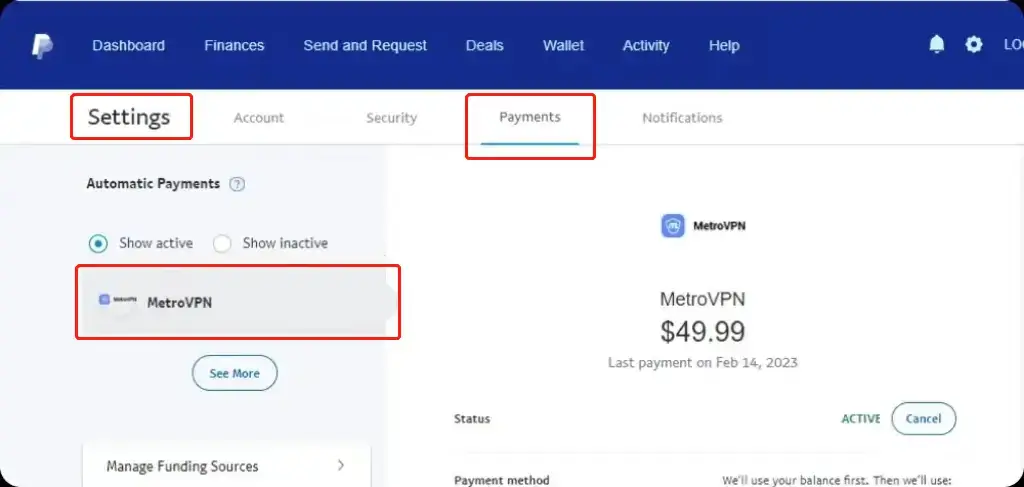
③ Manage automatic payments. And you can select the subscriptions you want to edit.
Apple App Store:
To manage your subscription on iOS:
① Open the Settings APP. Make sure you are signed in to the account you used to get your subscription.
② Tap your name. [Your APPID]; Tap Subscriptions.
③ Tap MetroVPN subscription.
Now you can manage your MetroVPN subscription here.
Google Play Store
To manage your subscription on Google Play Store:
① Open the Google Play Store APP. Make sure you are signed in to the account you used to get your subscription.
② Tap the avatar located in the search box.
③ Tap Payment & subscriptions.
④ Tap Subscriptions
Now you can manage your MetroVPN subscription here.
Was this article helpful to you?
Can't find what you need?
If you need further assistance, feel free to reach out to us for help.