How to cancel your MetroVPN subscription?
Last updated: January 18, 2023
Apple App Store
To cancel your free trial or subscription on iOS:
① Open the Settings APP. Make sure you are signed in to the account you used to get your free trial or subscription.
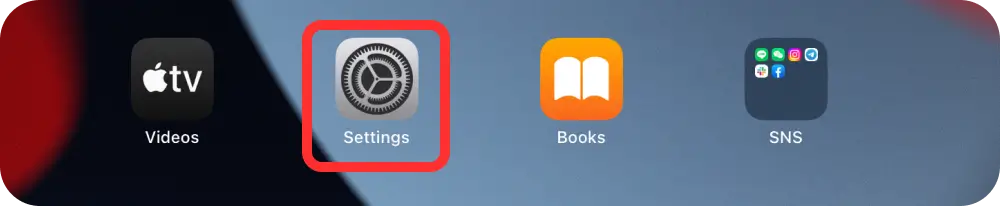
② Tap your name. [Your APPID]; Tap Subscriptions.
![② Tap your name. [Your APPID]; Tap Subscriptions.](/assets/refund_app_store_two-bf4558a1-bf4558a1.webp)
③ Tap MetroVPN subscription.
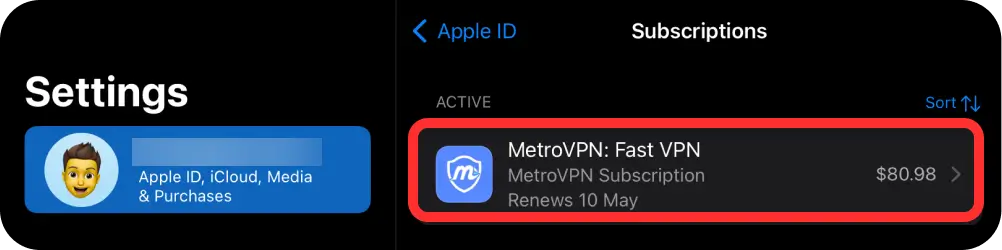
④ Cancel Trial.
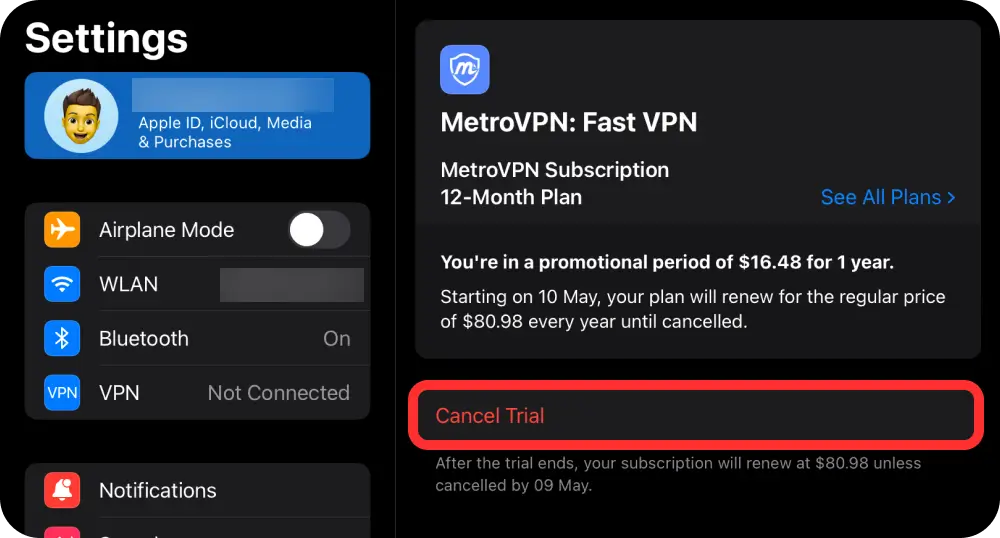
Google Play Store
To cancel your free trial or subscription on Android:
① Open the MetroVPN APP. Make sure you are signed in to the account you used. Go to Settings >> My Account
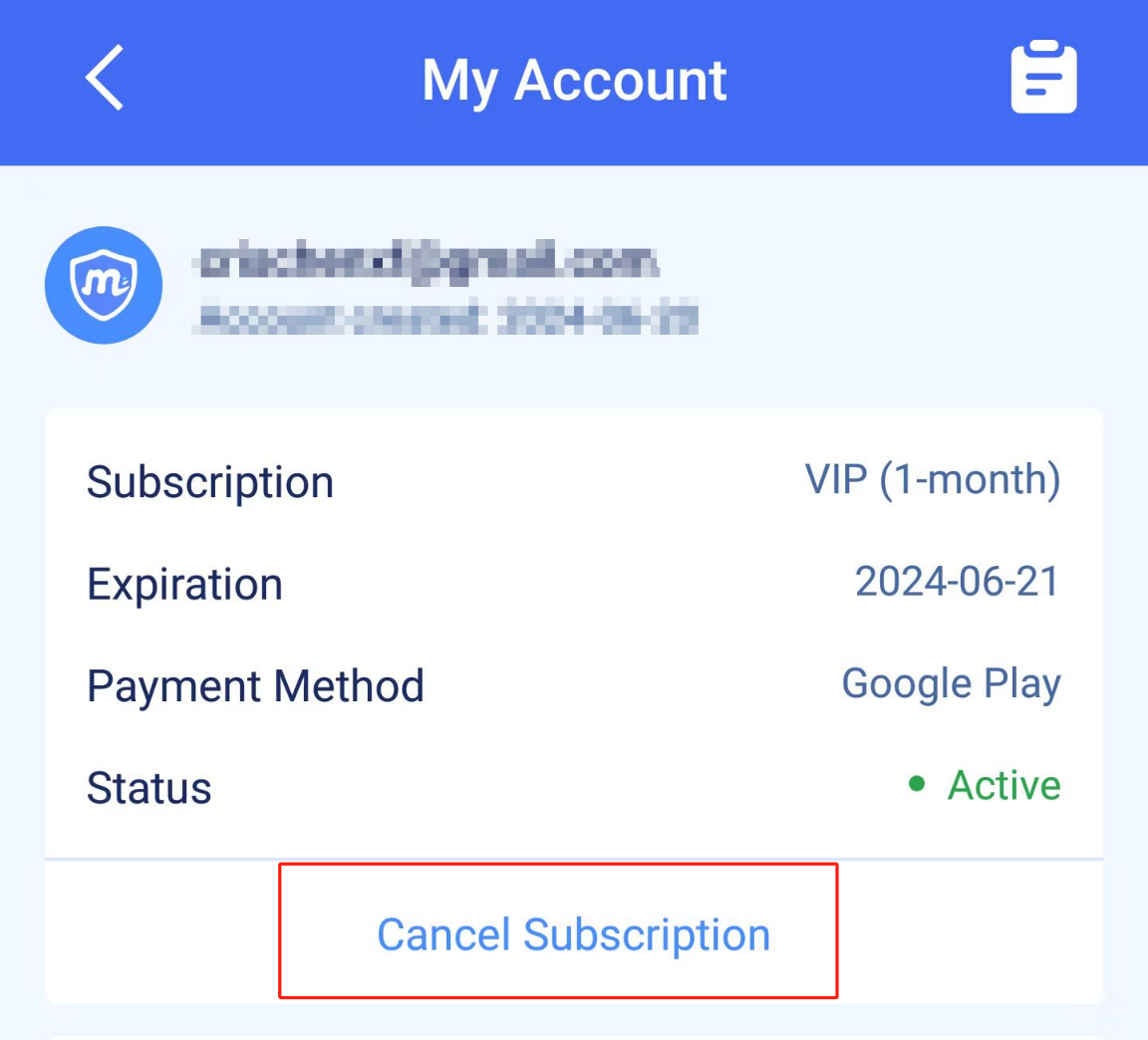
② Tap MetroVPN subscription.
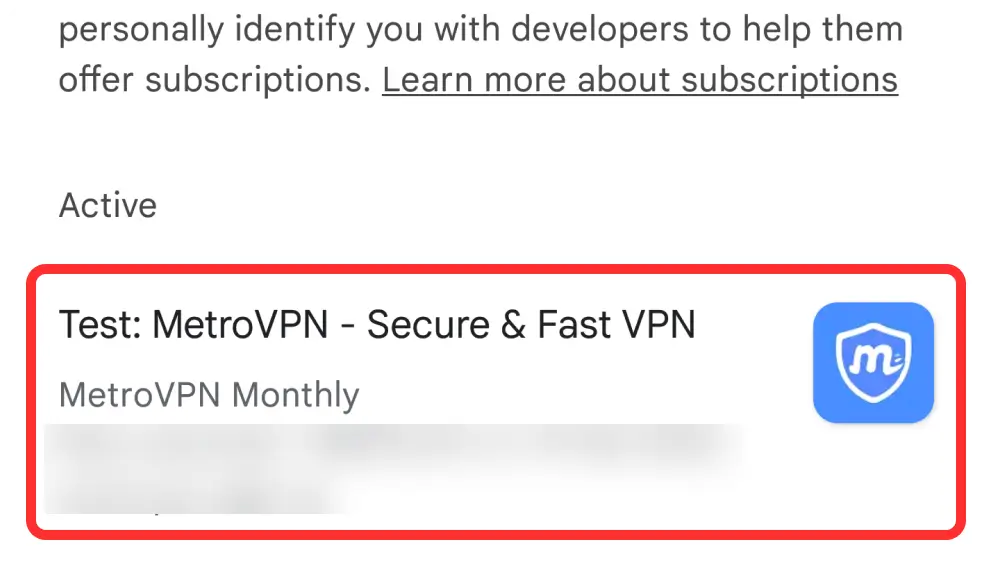
③ Following the instructions to continue.
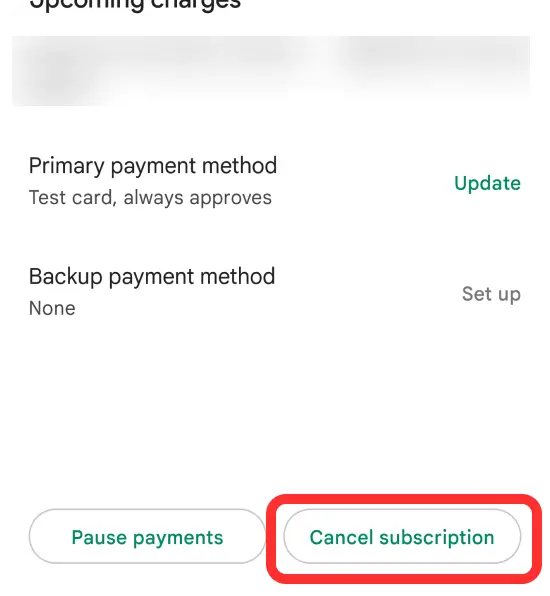
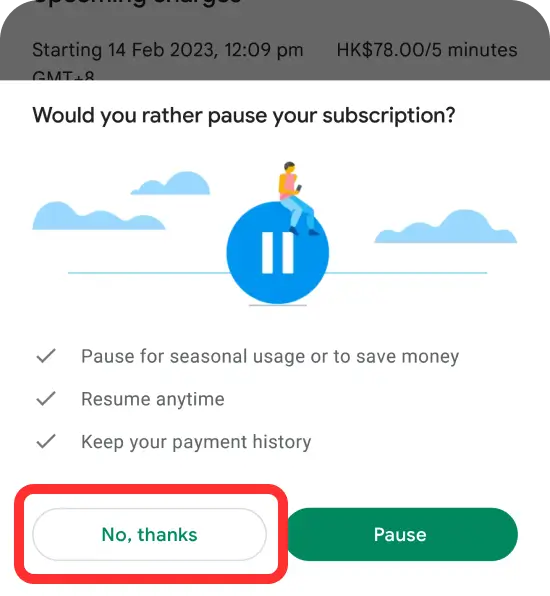
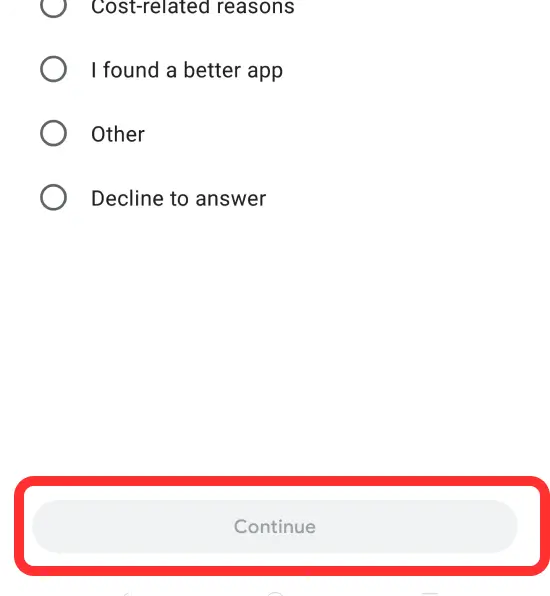
④ Cancel subscription.
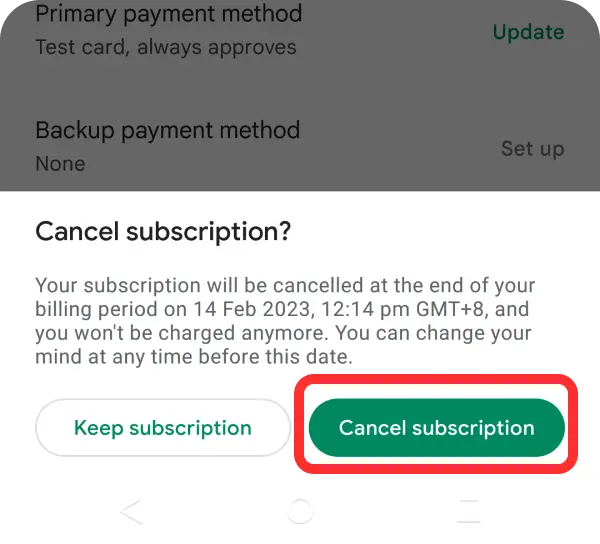
Credit Card (Official Website)
① Log in to your MetroVPN account.
Go to Subscription >> Manage Subscription
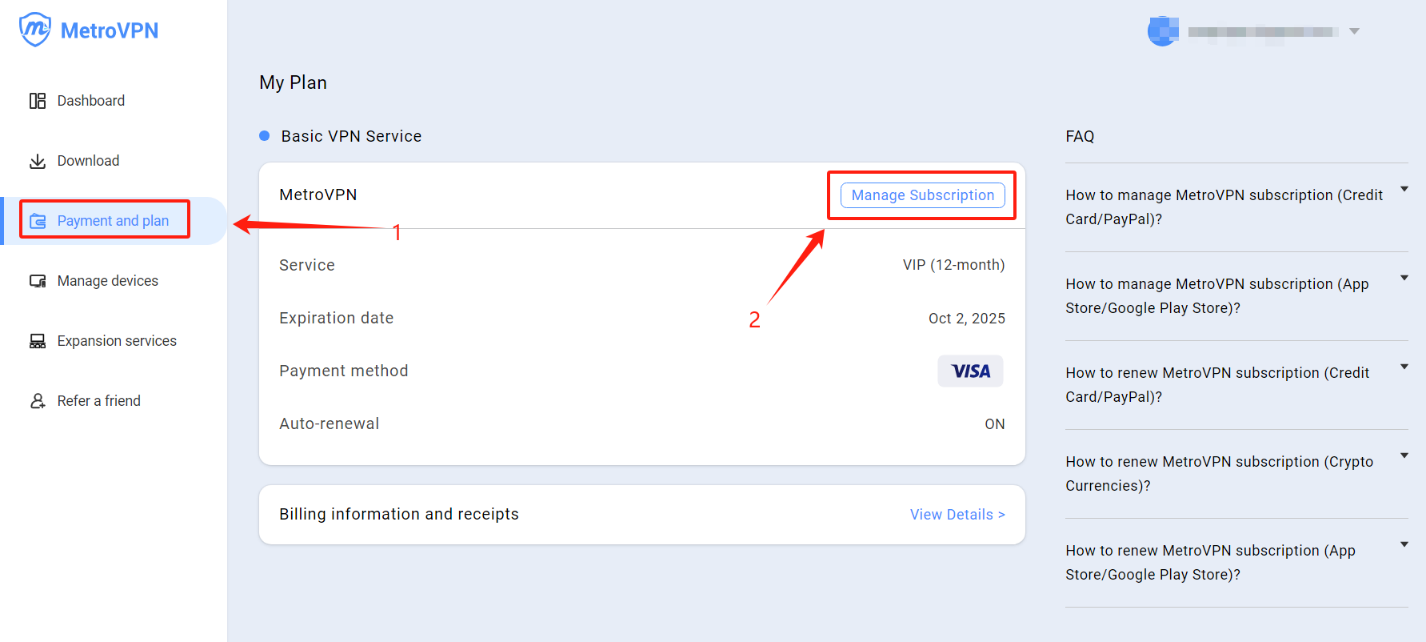
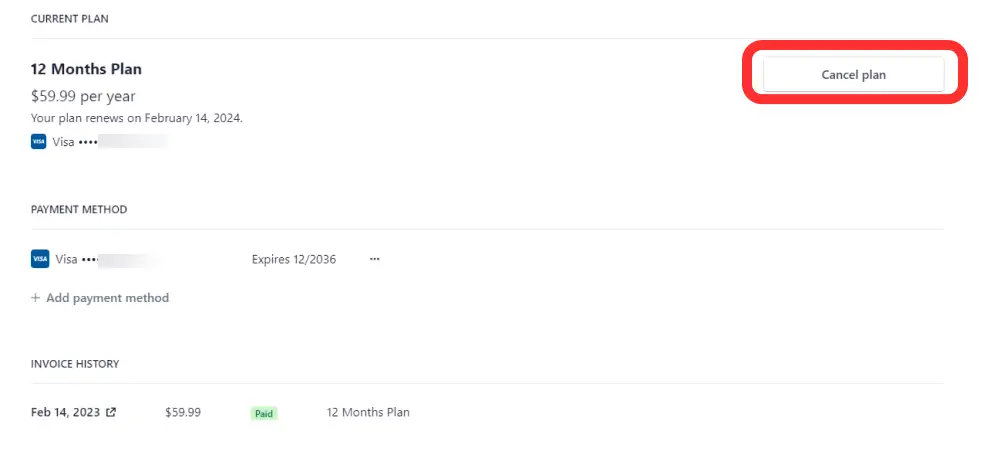
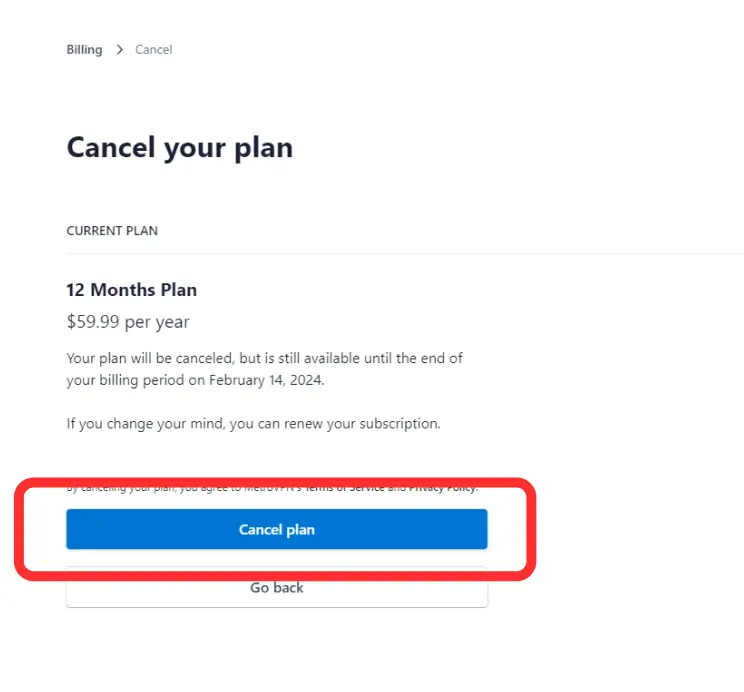
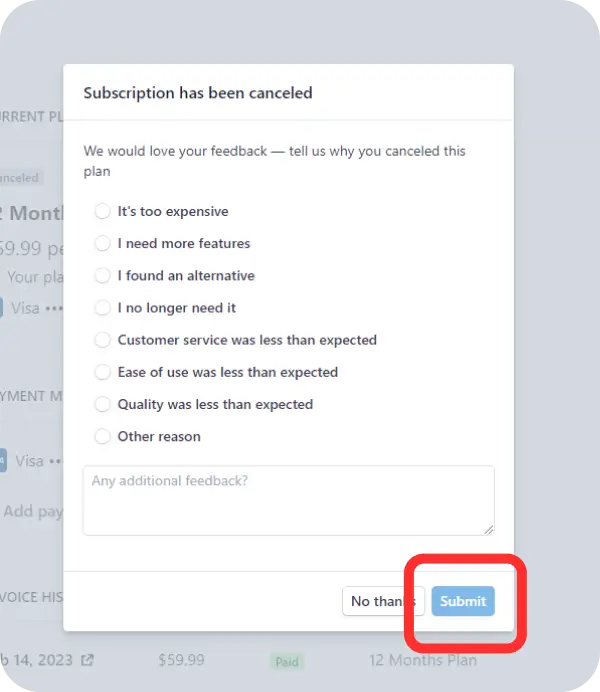
PayPal (Official Website)
① Log in to your PayPal account.
Go to Settings >> Payments
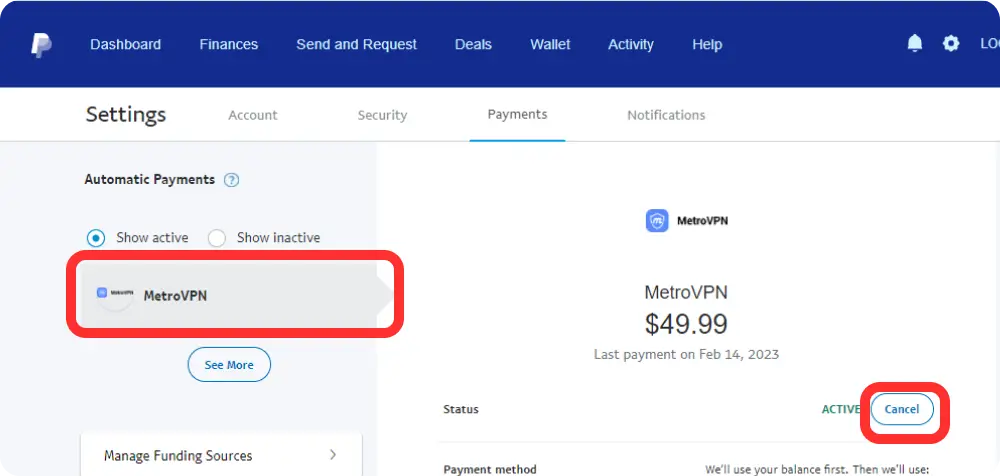
② Cancel subscription.
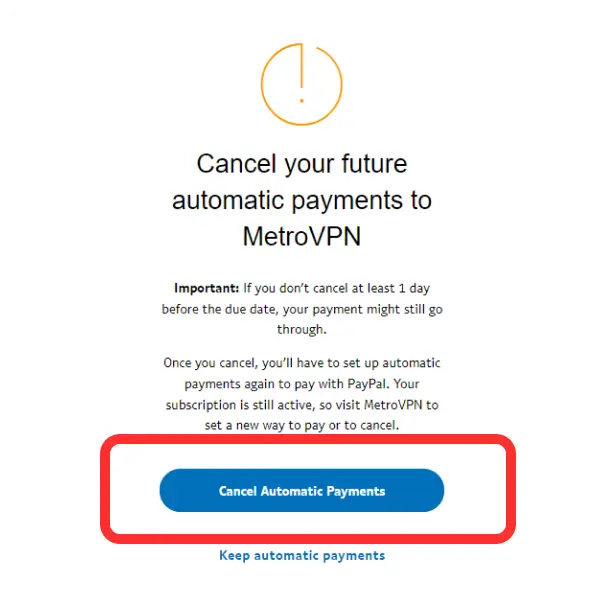
Was this article helpful to you?
Can't find what you need?
If you need further assistance, feel free to reach out to us for help.